WRITING KNOWHOW How Scrivener can help you manage big projects
Caroline Deacon takes us through some of the possibilities Scrivener offers to shape and manage the components of your rambling epic.
If you're working in Word, you might be used to working on individual chapters, but Scrivener allows you to get deeper within your story. Scrivener works best when you break your manuscript down into small chunks; chapters perhaps, but better still is to work with scenes. You'll still be able to view your whole manuscript as running copy if that’s the way you like to work, and you can group scenes together into chapters, just as you would do in Word.
But the difference here is that Scrivener attaches an index card and a notebook to every chunk - every section of your manuscript. On the index card, you jot down a summary of that scene (Scrivener will do it for you if you are on a flow and don’t want to stop. You can come back and change it later to suit you). You can also add key words to the index cards. These could be used to identify which character’s p.o.v. you’re in, or it could help identify which timeline this scene belongs to. Maybe you could use keywords to indicate that a scene is action or backstory or dialogue.
I like to colour code my index cards. You can also clip photos to your index cards. In the notes section for each scene you might put links to relevant research, links to other sections of the book (or even to other books you’ve written if you want), thoughts about what to do next, bits of handy information; there’s no limit. I put dates on there, to make sure my timeline is working, and thoughts such as “needs more drama”. The notes sit alongside the document when you’re writing, in addition to footnotes and comments, which you can use to highlight particular individual words or phrases (for example, "check this fact"). Then Scrivener will arrange the index cards on a cork-board, allowing you a fabulous overview of your whole book, an overview which would involve several hours of reading and re-reading when working in Word.
You can find part 1 of this series on Scrivener here and part 2 here.
--------------------------------------------------------------------------------------------------------------------------
Caroline Deacon lives in Edinburgh and is the author of several childcare books. She now writes YA. Follow her on Twitter @writingdilemmas, or go to her website www.carolinedeacon.com
Header image: Suzanne Dore www.suzannedore.com
Helen Liston is KnowHow editor. If you have any ideas for things you'd like to read about in KnowHow, write to knowhow@britishscbwi.org











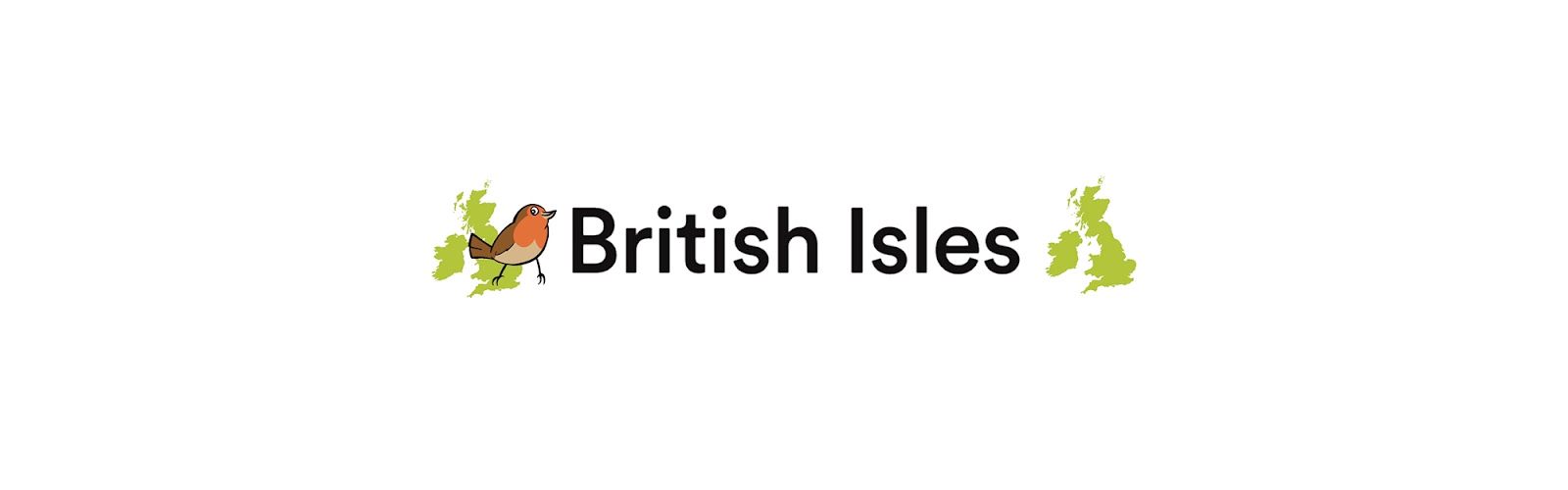
No comments:
We love comments and really appreciate the time it takes to leave one.
Interesting and pithy reactions to a post are brilliant but we also LOVE it when people just say they've read and enjoyed.
We've made it easy to comment by losing the 'are you human?' test, which means we get a lot of spam. Fortunately, Blogger recognises these, so most, if not all, anonymous comments are deleted without reading.